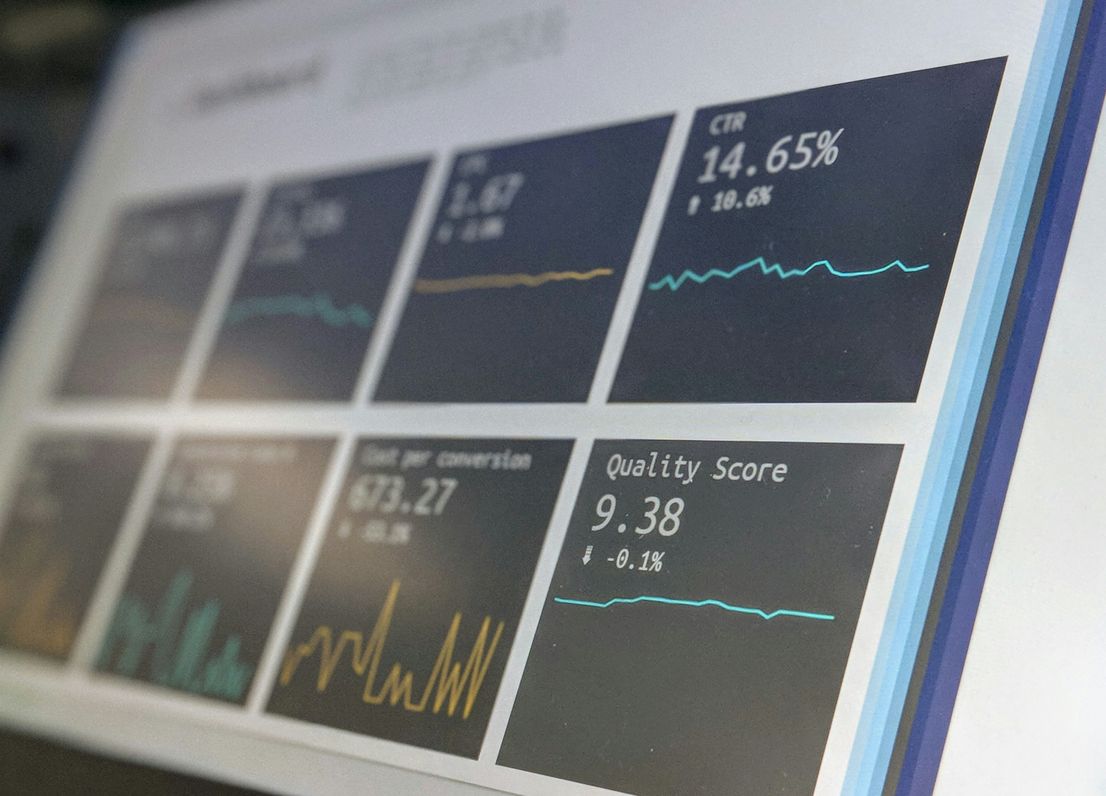Use reporting in aiFind
Description
Find out how to track your progress in aiFind and analyze jobs.
Entry point
- Click on the menu at the top left, select “Reporting” in the Main section.
Step by step
- Use the “Overview” tab to get an overview and derive ratios. To do this, you can use the filters to filter by users and time. Below the line chart you can click on the individual metrics (Overall sendouts, Jobs, …) to turn them on or off. With a mouseover you can view the results per month.
- To get an aggregated overview, open the “Team statistics” tab. Filter again by users and time to see the results of the whole company or specific teams. You can change the granularity of the table by splitting it by year or month. Get a more detailed overview of the number of candidates that were part of the jobs. Note that in this view only closed jobs are analyzed.
- In the “Job statistics” you can filter by time and status of the jobs. Additionally, at your more detailed level, you can now view the numbers of a single employee. In the table you can again see the number of candidates that are in the corresponding levels of the Hiring race. If you want to analyze a specific job, click on the job title. A new browser window opens and you can analyze your job on a micro level. The timeline of the Hiring race is perfect for this. In contrast to the “Team statistics” you have the possibility to differentiate between open and closed jobs. Therefore, it can happen that the numbers in both areas are partly not congruent.
- The “Skill cloud” provides you with an overview of all skills used in all jobs.
- The “Skills” reporting provides you with a strategic tool. The diagram, which resembles a BCG matrix (Boston Consulting Group), shows you which skills were used most frequently on the customer side (Y axis) and which on the candidate side (X axis). Via drag & drop you can drag a frame in the diagram to drill down. If you find skills in the upper left area, it could be deduced that the demand (customer side) is there, but your company cannot serve it (missing candidates). The same, of course, if you find skills at the bottom right. The goal could be to bring certain skills into the upper right area. Then you have the best chance of a match between candidates and managers. Keep in mind that this view is meant to give you an overview and a starting point. It is important to validate this information. The counted skills refer to those from the candidate and manager profiles. This means that they are also counted if a manager has no open jobs, for example.
- In the “Sources” report you have the possibility to analyze where you get your candidates and jobs from with the help of pie charts.
- The “Communication” tab gives you an overview of your “Hot Candidates”. Click on a tile and the drilldown shows how often each manager has viewed your candidate’s profile. In addition, you can use the heatmap on the right to deduce at which point in time your recipients of mail campaigns read them most often and adjust the timing of your future mail campaigns.
Background information
- Reporting in aiFind is designed for purely operational reporting, so you can analyze your jobs and activities.
- If you want to create advanced reporting or completely customized reports, you have the option to use a BI connector.